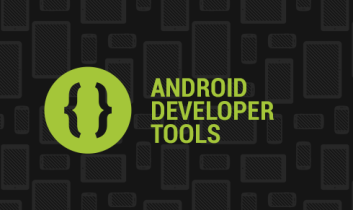 Hello friends. In this tutorial we will create an android application and how the project will talk about the Eclipse interface. In the previous lesson we set up an Eclipse open. As seen in the picture below the application window comes against us.
Hello friends. In this tutorial we will create an android application and how the project will talk about the Eclipse interface. In the previous lesson we set up an Eclipse open. As seen in the picture below the application window comes against us.
In the Package Explorer window, ie "1" show where I opened the files of the projects we'll see. "2" Go to where I project code, interfaces etc. We will do our work. "3" If I showed you where the application will see errors or briefing.
Now, with "1", right click in the space that I showed in New> Android Application Project we click. As we come against a window.
Now here's where it says Application Name of the application is installed on the phone are entering the name that you want to appear.
In place by the Eclipse Project Name number "1" in the show where I will write him what name you want to appear.
If the package name where it says something to contain Turkish characters as com.istediginizbisey type. Package name of the application is the name that will appear under the Google Play and must be used before.
Minimum Required SDK, you can run the application we choose the lowest android version. Each version number given by the AP. Android 2.2 API 8, so we select 95% of Android devices available on the market are supported.
Target SDK will support the application we choose the maximum number of API. Thus, our application to support the latest Android version.
Compilewith, we have established with the SDK Manager wants us to choose one of the API level. I develop applications for Android 2.3.3 API 10 chose to.
The next call up, select none. Theme does not support Android 2.2, API 11 that gives Android 3.0 and above theme support. The next call.
Here we choose Create project in the Workspace. Eclipse project files will be saved when opening where I choose. Next we say any more.
Here upfront our application icon. Next I said directly, then we can change.
We choose here will create an Activity for the application. For now, we chose Blank Activity, Next call.
Activity name where it says here that runs when the program is first run processes in the background are writing a class name. Turkish characters should not and must begin with a capital letter.
Layout Name field, choose a name for the application's interface. This should not be the Turkish characters, also should begin with a lowercase letter.
Finish saying we finish. Our Application Package explorer, a "1" in the field ready to develop.
In this picture the state of our knowledge when creating the project, we see more clearly. Now res> layout> arayuz.xml we double click on the file "2" in the field-we see our application interface.
Now let's run this application. The windows above the Android Virtual Device Manager Then click on the tab. We face the emulator window, click Start, say that you created earlier.
The emulator opens a bit slow. Coming this way against us.
Now from Eclipse, labeled "1" from the field of application we have created, right click Run As> Android Application we click. And after a while our application opens on Emulator.
Yes friends to this day how to create an Android project is run and how we learn. In our next lesson to interface with interface code, and will learn how to dive into the world. :)
To discuss in the next lesson. Es so thick.






















Hiç yorum yok:
Yorum Gönder